How do I get a Samsung Galaxy Tab 3 Kids Edition to preference the SD card?
Summary: Here's how you can move application data from internal storage to SD card and make space for more apps on a Samsung Galaxy Tab 3 Kids Edition.
First, let's see a question from one of my customer.
How do I get a Samsung Galaxy Tab 3 Kids to preference the SD card?
My son's Samsung Galaxy Tab 3 Kids edition is running low on space after I added several applications.
I added a micro SD card (external card) to compensate for storage. I confirmed I was capable of standard Read-Write-Delete tasks against files on the external card from within the standard files app.
Unfortunately, I discovered that the system is unable to move applications to the external card (the option is simply never offered!). I'm also having problems setting various applications (camera, music, etc.) to preference storing their data to the external card rather than the internal card.
Android version 4.1.2, Model number SM-T2105.
How can I best leverage using the external SD card?
From: http://android.stackexchange.com/questions/61108/how-do-i-get-a-samsung-galaxy-tab-3-kids-to-preference-the-sd-card
Best Answer:
I read somewhere that this is a limitation of the Android systems (at least, some of their versions); it is possible to overrun this limitation by two means: one is listed as below, but it does not work always, and that leaves us the last option - rooting.
Step 1
Before you do anything, just try installing the application to be doubly sure that your device does not support the feature. We tried and the application was denied access to system files.
Step 2
Now you can check the amount of memory left in your internal storage by accessing settings and moving over to storage. We had about 3.36 GB of data available but to test out we decided to free up some more space.
Step 3
Now access the file manager on your device. There you will find two different types of storage available on your device. SDcard0 refers to internal storage and extSD card refers to external memory on the SD card.
Step 4
Now access the extSD card option, and under it add a folder named "Android”. Again, access the Android folder and add a new folder named "Data”. Once done move to the next step by coming out of the sub folder.
Step 5
Here you will find the data files of all installed applications on your device. Select the folders that are on the heavier side and cut them from the data folder by accessing the scissor icon on top. We copied the GTA3 folder along with Tetris blitz and Plague Inc.
Step 6
Now access the SDcard0 folder and move to the Android folder under it. Once there access the Data folder from it.
Step 7
Now move to the newly created data folder on the external memory card under the Android folder and paste the files.
Step 8
Depending on the size of the folder it will take some time to transfer files from one folder to other.
Step 9
Once done you can check the storage option from the settings menu to verify if the files have been moved from there or not. We managed to increase the space from 3.36 GB to 3.92 GB.
Most applications run well after the files have been moved, but if any app does not respond try moving the files back to the parent folder in the SDcard0 Android/data folder.
Please note: If you are moving older installed apps the progress and saved game data will be reset. So it is best suited if you do this after installing a new application.
Tip 1:
If you are not working with the Galaxy series, but still own an andrid phone, here is the way moving your apps to sd card without rooting.
If you want to root your device, enabling further access to files and such, here's a link to guide you to rooting your galaxy, http://www.androidcentral.com/root.
For other files like videos, music and photos transferring tips, refer to this guide to learn more.
Great News!!! Pavtube Software officially released its 2014 Thanksgiving Deal. UP to 50% off is provided lasting to December 10. Don't miss it! And find more 2014 Thanksgiving Day, Black Friday Holiday Cyber Monday Crazy Promotion at Pavtube Facebook.
Tip 2:
Want to easily enjoy Blu-ray/DVDs movies and other unsupported files on Galaxy Tab 3 Kids Edition with family and friends without any format problems, Pavtube Video Converter Ultimate can give your an all-in-one solution. If you are Mac users, view Pavtube iMedia Converter for Mac; well support Mac OS X 10.9 Mavericks!
Features:
Backup your Blu-ray/DVD discs for longtime preservation
Transfer Blu-ray/DVD movies to smartphones, tablets, Xbox/PS3, etc.
Convert videos/footages to various video formats
Change 2D/3D Blu-ray/DVD/Video to 3D videos for playback
6X faster conversion speed
Price: $65
Requires: Windows XP/2003/Vista/Windows 7/Windows 8/Windows 8.1
Good Luck! Hope you can successfully move apps to SD on Samsung Galaxy Tab 3 Kids Edition and learn more useful tips here!
Money Saving Boundles:
ByteCopy($42) + Video Converter Ultimate($65) = Only $79.9, Save $27.1
ByteCopy($42) + DVD Creater($35) = Only $44.9, Save $32.1
ByteCopy($42) + Vidpie($29) = Only $54.9, Save $16.1
ByteCopy($42) + MXF MultiMixer($45) = Only $69.9, Save $16.1
Video Converter Ultimate($65) + Vidpie($29) = Only $74.9, Save $19.1
Video Converter Ultimate($65) + DVD Creater($35) = Only $64.9, Save $35.1
See also:
Samsung Galaxy Tab 3 Kids edition Blu-ray Entertainment
Galaxy Tab 3 Kids Edition Support Video Formats
Samsung Galaxy Tab 3 Kids Edition Hands-On Review
Source:http://video-tips.jimdo.com/2014/04/15/move-apps-to-sd-card-on-galaxy-tab-3-kids/
Get a Samsung Galaxy Tab 3 Kids Edition to preference the SD
Moderatori: Video Majstor, Goja, djyova, prijateljv, Ilidan, kadetoni
Opis foruma
Teme za koje nije još odlučeno gde će biti premeštene...
Teme za koje nije još odlučeno gde će biti premeštene...
3 Postova
• Stranica 1 od 1
- JeanLiu
- Član foruma
- Postova: 443
- Pridružio se: 08.01.2014 7:20
Re: Get a Samsung Galaxy Tab 3 Kids Edition to preference th
A simple guide to ripping and putting DVD movies onto Galaxy Tab 3 Kids Edition tablet is introduced to you so that you Kids can enjoy their favorite DVD movies on Galaxy Tab 3 Kids Edition anywhere.
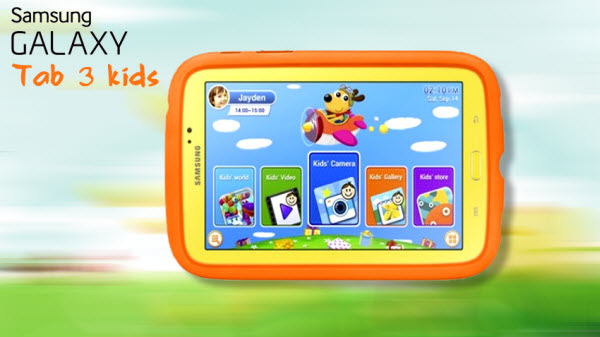
The Galaxy Tab 3 Kids 7.0 is essentially a playfully remixed Galaxy Tab 3 with custom software to help parents keep tabs on their kids' Tab. The 7-inch, 1,024-by-600-pixel display is the same panel found on the standard Tab 3 which is got a nice wide viewing angle and gets moderately bright. Childrens should fond of watching movies on Galaxy Tab 3 Kids Edition. This article will discuss how to open DVDs on Galaxy Tab 3 Kids Edition.
"I learnt from some forums that users needed to rip DVDs to Galaxy Tab 3 friendly formats first so that they can play movies on tablet. Recently, I have bought a Galaxy Tab 3 Kids Edition for my little girl and planned to transfer some cartoon videos to it. Do I need to get a third party program to convert DVD into Galaxy Tab 3 Kids Edition supported formats?"
Well, as we know, just like other Android gadgets, the Galaxy Tab 3 Kids Edition doesn't support for DVD playback natively. So you need to convert DVD's to Galaxy Tab 3 Kids Edition playable videos first with a powerful DVD ripping tool. I will take Brorsoft DVD Ripper for example to show you how to rip DVD movies to Galaxy Tab 3 Kids Edition supported video formats in just three step within clicks.
Overall, the program is easy to use for editing and conversion and makes great quality copies of my DVDs. It helps me rip and convert almost all DVD Discs even DVD iso/ifo image files for playing on media players and portable devices. If you are a Mac user, DVD Ripper for Mac is your first choice. Now, download the software you need, and follow the guide below to start conversion.
How to Rip DVDs to MP4 for playing on Galaxy Tab 3 Kids Edition
Step One: Open the program, insert the DVD disc to your computer drive, and then click the "DVD Disc" icon on the interface to navigate to the videos you want to convert. As you see, you can also add ISO file, IFO file or DVD folder.
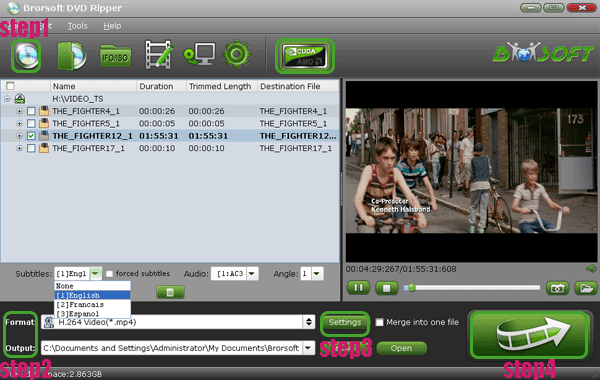
Step Two: Now choose the output format for playback on your Galaxy Tab 3 Kids Edition. You can get the optimized videos for Galaxy Tab 3 Kids Edition under Format > Samsung > Samsung Galaxy Tab 3 Video(*.mp4). The output videos could fit on your Galaxy Tab 3 Kids Edition perfectly.
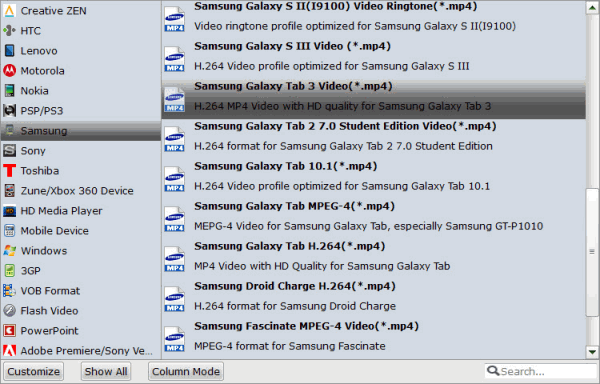
Tip: If you like, you can click "Settings" to change the video encoder, frame rate, resolution, etc that affect video quality and file size for the video you prefer. Keep in mind that the file size is based more on bitrate than resolution which means bitrate higher results in big file size, and lower visible quality loss.
Step Three: After all the settings, you can click "Convert" and let the software do the DVD to Galaxy Tab 3 Kids Edition MP4 conversion. After the ripping, you can click "Open" to locate the converted MP4 video files and just transfer them to your Galaxy Tab 3 Kids Edition to play for your children without limitations!
Read More:
How to rip DVD without quality Loss
How to Play DVD on Kindle Fire HDX/HD
Transferring DVD files to Samsung Gear VR
Converting VOB to LG Smart TV for playback
Solution- No Audio from .MTS files in DaVinci Resolve
Copy Blu-ray movies to Windows Media Player 12 for playing
Import Nikon D3300 MOV footage into Premiere, iMovie, FCP
Transferring Sony XDCAM EX MP4 videos to QuickTime Player
Source: Get DVD movies playback on Galaxy Tab 3 Kids Edition
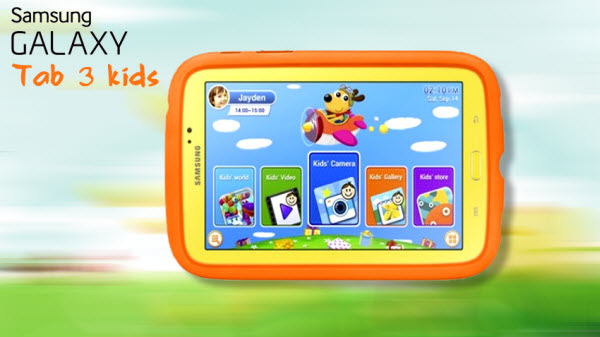
The Galaxy Tab 3 Kids 7.0 is essentially a playfully remixed Galaxy Tab 3 with custom software to help parents keep tabs on their kids' Tab. The 7-inch, 1,024-by-600-pixel display is the same panel found on the standard Tab 3 which is got a nice wide viewing angle and gets moderately bright. Childrens should fond of watching movies on Galaxy Tab 3 Kids Edition. This article will discuss how to open DVDs on Galaxy Tab 3 Kids Edition.
"I learnt from some forums that users needed to rip DVDs to Galaxy Tab 3 friendly formats first so that they can play movies on tablet. Recently, I have bought a Galaxy Tab 3 Kids Edition for my little girl and planned to transfer some cartoon videos to it. Do I need to get a third party program to convert DVD into Galaxy Tab 3 Kids Edition supported formats?"
Well, as we know, just like other Android gadgets, the Galaxy Tab 3 Kids Edition doesn't support for DVD playback natively. So you need to convert DVD's to Galaxy Tab 3 Kids Edition playable videos first with a powerful DVD ripping tool. I will take Brorsoft DVD Ripper for example to show you how to rip DVD movies to Galaxy Tab 3 Kids Edition supported video formats in just three step within clicks.
Overall, the program is easy to use for editing and conversion and makes great quality copies of my DVDs. It helps me rip and convert almost all DVD Discs even DVD iso/ifo image files for playing on media players and portable devices. If you are a Mac user, DVD Ripper for Mac is your first choice. Now, download the software you need, and follow the guide below to start conversion.
How to Rip DVDs to MP4 for playing on Galaxy Tab 3 Kids Edition
Step One: Open the program, insert the DVD disc to your computer drive, and then click the "DVD Disc" icon on the interface to navigate to the videos you want to convert. As you see, you can also add ISO file, IFO file or DVD folder.
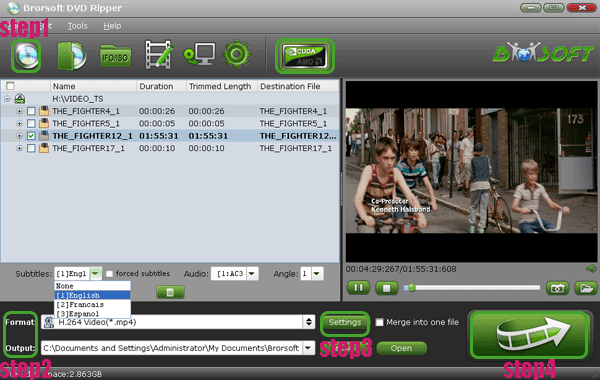
Step Two: Now choose the output format for playback on your Galaxy Tab 3 Kids Edition. You can get the optimized videos for Galaxy Tab 3 Kids Edition under Format > Samsung > Samsung Galaxy Tab 3 Video(*.mp4). The output videos could fit on your Galaxy Tab 3 Kids Edition perfectly.
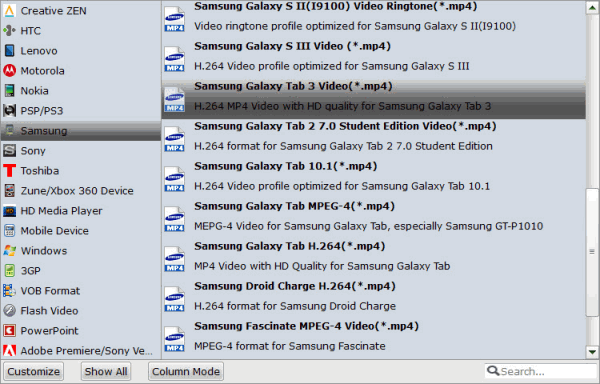
Tip: If you like, you can click "Settings" to change the video encoder, frame rate, resolution, etc that affect video quality and file size for the video you prefer. Keep in mind that the file size is based more on bitrate than resolution which means bitrate higher results in big file size, and lower visible quality loss.
Step Three: After all the settings, you can click "Convert" and let the software do the DVD to Galaxy Tab 3 Kids Edition MP4 conversion. After the ripping, you can click "Open" to locate the converted MP4 video files and just transfer them to your Galaxy Tab 3 Kids Edition to play for your children without limitations!
Read More:
How to rip DVD without quality Loss
How to Play DVD on Kindle Fire HDX/HD
Transferring DVD files to Samsung Gear VR
Converting VOB to LG Smart TV for playback
Solution- No Audio from .MTS files in DaVinci Resolve
Copy Blu-ray movies to Windows Media Player 12 for playing
Import Nikon D3300 MOV footage into Premiere, iMovie, FCP
Transferring Sony XDCAM EX MP4 videos to QuickTime Player
Source: Get DVD movies playback on Galaxy Tab 3 Kids Edition
- lauralily520
- Član foruma
- Postova: 150
- Pridružio se: 21.04.2015 4:12
Re: Get a Samsung Galaxy Tab 3 Kids Edition to preference th
Can Premiere Elements import XAVC S files from Sony a7 II?
Overview: From this article we will learn the best way to import Sony a7 II XAVC-S files to Premiere Elements 12/13 and then edit with natively supported formats.

If you are not familiar with the Sony a7 II recordings and the popular editing tool Premiere Elements 13 or 12, you will be trapped here. In the following content, let me give you some explanations and solutions on this topic. Only from XAVC S to MPEG-2, you will find it is so easier to work well.
Related XAVC S problems for FCP, Sony Vegas or DaVinci Resolveetc. Why not read more to learn more details of XAVC S files.
Why do you choose the Sony a7II camera as your favorite? If your answers are related to the high definition mage and the stable capability of images dispose, you must be a professional camera shooting lover, right? The camera promises higher quality for the 1080p video (at up to 60p) it can record internally.
Another question: How much do you know about the Premiere Elements 13/12?
Premiere Elements is the stripped back, simpler option for video editors who do not want the complexity, advanced features and extra cost of Premiere Pro. Adobe Premiere Elements features an interface that has been created for ease of use, but there is also the option to select between Expert or Quick editing modes; depending upon your skill level and needs.
Now, let step into the main topic of this page, since XAVC S files cannot accepted well by Adobe PE 13/12, any methods there we can take as measures?
Of course, fortunately we have the Pavtube Video Converter for Mac (Windows Version and Review), which is much professional on dealing with XAVC S videos into Premiere Elements supported formats. The most attractive thing is that it can downscale your 4K videos into common 1080p so that NLEs can afford well.


Other Download:
- Pavtube old official address: http://www.pavtube.com/video-converter-mac/
- Amazon Store Download: http://www.amazon.com/Pavtube-Video-Converter-Mac-Download/dp/B00QIBK0TQ
- Cnet Download: http://download.cnet.com/Pavtube-Video-Converter/3000-2194_4-76179460.html
Workflow on convert Sony a7II XAVC S to MPEG-2 for further editing in Premiere Elements 13/12:
According to its instructions, we can install it in a nice way on our computer. When the main interface pops up in front of us, tap the "Add video" or "Add from folder", we can add our files in with no difficulties. Don not worry if you have not found the suitable one for PE on the output list, just click "Format" drop-down bar to select "Adobe Premiere/Sony Vegas > MPEG-2 (*.mpg)" as the suitable format for Premiere Elements. MOV format is the good choice as well.

Optional settings for those advanced users: Click the "Settings" button on the main interface, why not do some adjustments on our own? Don't think it is so cool? Such as the video size, bitrates, frame rate or audio channels, etc.

Finally, just hit the "Convert", we can easily get the output files for editing in Premiere Elements 13/12.
Why this XAVC S Video Converter for Mac program has a good reputation there? Several reasons you may find here: Various output choices, easy operation, concise design, stable conversion capability.
Tips: No matter for the latest Mac operation OS X Yosemite or the Windows 10.10, this program can work so well after we tested for many times.
Related:
Watch Sony XAVC/XAVC S/XAVC L Video on Windows Media Player
Audio Only When Importing MP4 Files into Premiere Elements 12/13
Importing H.265 (HEVC) Videos to Premiere Elements
AVCHD .mts Audio Missing in Premiere Pro CC
Load Sony PXW-X200 XAVC into FCP/Premiere/Avid on Mac
Ikegami GFCAM HDS-V10 MXF to Premiere Pro CC/CS6 Workflow
Solve Sony WX500 XAVC S to iMovie/FCE Issues
Convert Sony HD1550 XAVC 4K Video to QuickTime for Playing
Import Sony HX90V XAVC S to Premiere Pro CC for Editing
How to Rearrange MTS Videos to Store in NAS?
Convert FLV File to M3U8 with FFmpeg Alternatives for Windows
Convert HX90/HX90V XAVC S to ProRes 422 for Aperture 3 Editing
Good News! Pavtube Bundles Dealsare coming! If you want to import/preserve/mix multi-track MXF in MKV/MP4/MOV formats, get multi-track Apple Prores MOV for further editing in Final Cut Pro (X), the following bundled software is your best choice:?
--------Video Converter($35) + MXF MultiMixer($45) = $54.9, Save $25.1 (buy link)
--------Video Converter for Mac($35) + iMixMXF($45) = $54.9, Save $25.1 (buy link)
Go ahead and click the link to get your coupon. Save up to $44.1!Never miss!!!

Source: http://lovecamcorder.tumblr.com/post/106133978697/edit-a7ii-xavc-s-in-premiere-elements
Overview: From this article we will learn the best way to import Sony a7 II XAVC-S files to Premiere Elements 12/13 and then edit with natively supported formats.

If you are not familiar with the Sony a7 II recordings and the popular editing tool Premiere Elements 13 or 12, you will be trapped here. In the following content, let me give you some explanations and solutions on this topic. Only from XAVC S to MPEG-2, you will find it is so easier to work well.
Related XAVC S problems for FCP, Sony Vegas or DaVinci Resolveetc. Why not read more to learn more details of XAVC S files.
Why do you choose the Sony a7II camera as your favorite? If your answers are related to the high definition mage and the stable capability of images dispose, you must be a professional camera shooting lover, right? The camera promises higher quality for the 1080p video (at up to 60p) it can record internally.
Another question: How much do you know about the Premiere Elements 13/12?
Premiere Elements is the stripped back, simpler option for video editors who do not want the complexity, advanced features and extra cost of Premiere Pro. Adobe Premiere Elements features an interface that has been created for ease of use, but there is also the option to select between Expert or Quick editing modes; depending upon your skill level and needs.
Now, let step into the main topic of this page, since XAVC S files cannot accepted well by Adobe PE 13/12, any methods there we can take as measures?
Of course, fortunately we have the Pavtube Video Converter for Mac (Windows Version and Review), which is much professional on dealing with XAVC S videos into Premiere Elements supported formats. The most attractive thing is that it can downscale your 4K videos into common 1080p so that NLEs can afford well.


Other Download:
- Pavtube old official address: http://www.pavtube.com/video-converter-mac/
- Amazon Store Download: http://www.amazon.com/Pavtube-Video-Converter-Mac-Download/dp/B00QIBK0TQ
- Cnet Download: http://download.cnet.com/Pavtube-Video-Converter/3000-2194_4-76179460.html
Workflow on convert Sony a7II XAVC S to MPEG-2 for further editing in Premiere Elements 13/12:
According to its instructions, we can install it in a nice way on our computer. When the main interface pops up in front of us, tap the "Add video" or "Add from folder", we can add our files in with no difficulties. Don not worry if you have not found the suitable one for PE on the output list, just click "Format" drop-down bar to select "Adobe Premiere/Sony Vegas > MPEG-2 (*.mpg)" as the suitable format for Premiere Elements. MOV format is the good choice as well.

Optional settings for those advanced users: Click the "Settings" button on the main interface, why not do some adjustments on our own? Don't think it is so cool? Such as the video size, bitrates, frame rate or audio channels, etc.

Finally, just hit the "Convert", we can easily get the output files for editing in Premiere Elements 13/12.
Why this XAVC S Video Converter for Mac program has a good reputation there? Several reasons you may find here: Various output choices, easy operation, concise design, stable conversion capability.
Tips: No matter for the latest Mac operation OS X Yosemite or the Windows 10.10, this program can work so well after we tested for many times.
Related:
Watch Sony XAVC/XAVC S/XAVC L Video on Windows Media Player
Audio Only When Importing MP4 Files into Premiere Elements 12/13
Importing H.265 (HEVC) Videos to Premiere Elements
AVCHD .mts Audio Missing in Premiere Pro CC
Load Sony PXW-X200 XAVC into FCP/Premiere/Avid on Mac
Ikegami GFCAM HDS-V10 MXF to Premiere Pro CC/CS6 Workflow
Solve Sony WX500 XAVC S to iMovie/FCE Issues
Convert Sony HD1550 XAVC 4K Video to QuickTime for Playing
Import Sony HX90V XAVC S to Premiere Pro CC for Editing
How to Rearrange MTS Videos to Store in NAS?
Convert FLV File to M3U8 with FFmpeg Alternatives for Windows
Convert HX90/HX90V XAVC S to ProRes 422 for Aperture 3 Editing
Good News! Pavtube Bundles Dealsare coming! If you want to import/preserve/mix multi-track MXF in MKV/MP4/MOV formats, get multi-track Apple Prores MOV for further editing in Final Cut Pro (X), the following bundled software is your best choice:?
--------Video Converter($35) + MXF MultiMixer($45) = $54.9, Save $25.1 (buy link)
--------Video Converter for Mac($35) + iMixMXF($45) = $54.9, Save $25.1 (buy link)
Go ahead and click the link to get your coupon. Save up to $44.1!Never miss!!!

Source: http://lovecamcorder.tumblr.com/post/106133978697/edit-a7ii-xavc-s-in-premiere-elements
- Andyeric
- Član foruma
- Postova: 319
- Pridružio se: 31.12.2014 9:55
3 Postova
• Stranica 1 od 1
