Converting Canon EOS 6D MOV to Avid & Adobe Premiere
Converting Canon EOS 6D MOV to Avid & Adobe Premiere best format for storage
Surprising!!! Pavtube anounced the new Update and you can get 40% off Special Offer From Pavtube Now!

Canon's EOS 6D is the company's first 'affordable' full frame DSLR, equipped with a newly designed 20.2 Megapixel sensor, while can offer users exceptionally high image quality and detail while providing compatibility and convenience through its design and features. The 6D can record 1920 x 1080 HD video with the standard H.264/MPEG-4 AVC codec at 25 and 30 fps or 1280 x 720 HD video at 60 and 50 fps. When recording HD video, full manual control over exposure and sound is possible, enabling you to take complete control over the final appearance of your movies.
Read more: Canon 5D Mark III | Canon T2i/T3i/T4i/T5i | Canon EOS M | Canon Powershot S95
Though this new 6D comes with outstanding video recording and shooting ability, there is a problem that H.264 MOV footages are not compatible with Avid or Adobe Premiere for editing. This is because the HD MOV clips are encoded in H.264 codec, a most advanced codec that compresses video in highest compression ratio, but not so acceptable for editing software such as Avid, Sony Vegas, and Adobe Premiere. Generally speaking, editing software prefer AVI, WMV, MPG to H.264 encoded MOV, MTS, TOD footage. The following passage guides you how to convert Canon EOS 6D MOV footages to MOV/WMV video for editing.
Software Requirement
Canon MOV Video Converter from Pavtube
The software does a good job in converting Canon EOS H.264 .mov files to Avid MOV, WMV formats for editing in sync and not loose much quality. And it allows you to join the Canon 6D clips together, and add audio track to the video as background music.

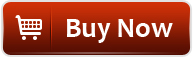
Step 1. Load Canon EOD 6D .mov footage to Canon 6D MOV Converter.
Transfer h.264 encoded .mov files from Canon 6D camcorder to computer via USB cable. Download a trial of Pavtube HD Video Converter and run the software as the best Canon 6D MOV converter. Click the "Add Video" button or "Add from folder" icon to load .mov videos from 60D camcorder.

Step 2. Set MOV or WMV format as output format for editing.
Select "Avid DNxHD 1080p(*.mov)" under Avid Media Composer catalog for editing MOV in Avid.

Choose "WMV (VC-1) (*.wmv)" under Adobe Premiere/Sony Vegas for MOV to Premiere importing.

Step 3. Adjust video and audio settings to keep 1080p HD quality
Click "Settings" button, then you will be able to adjust audio and video parameters on the popup window to customize the output file quality, these adjustable parameters include codec name, aspect ratio, bit rate, frame rate, sample rate, and audio channel.
To maintain original HD quality, you may set "original" in the fields of "Size", "Bitrate" and "Frame rate".
To downsize the Canon 6D .mov files, just set a smaller bitrate.

Step 4. Click "Convert" button to convert Canon 6D MOV files to HD MOV/WMV.
Once the conversion is finished by Canon 6D MOV to Avid/Preniere Converter, you can click "Open" button to get the output files effortlessly. Now you have got it right, just import and edit Canon 6D MOV files in Avid Media Composer & Adobe Premiere.
Additional editing features of the Pavtube HD Video Converter:
1. Trim a section of the 6D clip- click 'Editor', switch to 'Trim' tab, and input time point in start and end box.
2. Combine Canon 6D MOV footgae together- check the files to be merged in file list and check 'Merge into one' box beside 'Settings' button.
3. Deinterlace- click 'Editor', switch to 'Effect' tab, find 'Deinterlacing' box, and check it to eliminate interlacing lines.
4. If you want to update EOS 6D cilps to Myspace, Flikr, YouTube, etc, just choose "Flash Video>>FLV" instead.
5. For Mac users, there is HD Video Converter for Mac software that converts 6D video to Apple ProPes422 format that is editable for FCP, and support output AIC codec for MOV to iMovie/FCE editing, etc.
See also:
Canon 1D and Final Cut Pro
Import T2i MOV to FCP X
Convert T4i MOV to FCP
Transcode T3i MOV to iMovie AIC on Mac
Get T4i MOV editable in iMovie
G1X to iMovie Transcoding
Edit 5D Mark III Mov in iMovie
Never miss "Big Sale for Pavtube- Get 40% OFF on Blu-ray/DVD Ripping tools"!
Source: Make Canon EOS 6D MOV footage editable in Avid & Adobe Premiere
Surprising!!! Pavtube anounced the new Update and you can get 40% off Special Offer From Pavtube Now!

Canon's EOS 6D is the company's first 'affordable' full frame DSLR, equipped with a newly designed 20.2 Megapixel sensor, while can offer users exceptionally high image quality and detail while providing compatibility and convenience through its design and features. The 6D can record 1920 x 1080 HD video with the standard H.264/MPEG-4 AVC codec at 25 and 30 fps or 1280 x 720 HD video at 60 and 50 fps. When recording HD video, full manual control over exposure and sound is possible, enabling you to take complete control over the final appearance of your movies.
Read more: Canon 5D Mark III | Canon T2i/T3i/T4i/T5i | Canon EOS M | Canon Powershot S95
Though this new 6D comes with outstanding video recording and shooting ability, there is a problem that H.264 MOV footages are not compatible with Avid or Adobe Premiere for editing. This is because the HD MOV clips are encoded in H.264 codec, a most advanced codec that compresses video in highest compression ratio, but not so acceptable for editing software such as Avid, Sony Vegas, and Adobe Premiere. Generally speaking, editing software prefer AVI, WMV, MPG to H.264 encoded MOV, MTS, TOD footage. The following passage guides you how to convert Canon EOS 6D MOV footages to MOV/WMV video for editing.
Software Requirement
Canon MOV Video Converter from Pavtube
The software does a good job in converting Canon EOS H.264 .mov files to Avid MOV, WMV formats for editing in sync and not loose much quality. And it allows you to join the Canon 6D clips together, and add audio track to the video as background music.

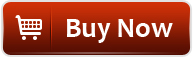
Step 1. Load Canon EOD 6D .mov footage to Canon 6D MOV Converter.
Transfer h.264 encoded .mov files from Canon 6D camcorder to computer via USB cable. Download a trial of Pavtube HD Video Converter and run the software as the best Canon 6D MOV converter. Click the "Add Video" button or "Add from folder" icon to load .mov videos from 60D camcorder.

Step 2. Set MOV or WMV format as output format for editing.
Select "Avid DNxHD 1080p(*.mov)" under Avid Media Composer catalog for editing MOV in Avid.

Choose "WMV (VC-1) (*.wmv)" under Adobe Premiere/Sony Vegas for MOV to Premiere importing.

Step 3. Adjust video and audio settings to keep 1080p HD quality
Click "Settings" button, then you will be able to adjust audio and video parameters on the popup window to customize the output file quality, these adjustable parameters include codec name, aspect ratio, bit rate, frame rate, sample rate, and audio channel.
To maintain original HD quality, you may set "original" in the fields of "Size", "Bitrate" and "Frame rate".
To downsize the Canon 6D .mov files, just set a smaller bitrate.

Step 4. Click "Convert" button to convert Canon 6D MOV files to HD MOV/WMV.
Once the conversion is finished by Canon 6D MOV to Avid/Preniere Converter, you can click "Open" button to get the output files effortlessly. Now you have got it right, just import and edit Canon 6D MOV files in Avid Media Composer & Adobe Premiere.
Additional editing features of the Pavtube HD Video Converter:
1. Trim a section of the 6D clip- click 'Editor', switch to 'Trim' tab, and input time point in start and end box.
2. Combine Canon 6D MOV footgae together- check the files to be merged in file list and check 'Merge into one' box beside 'Settings' button.
3. Deinterlace- click 'Editor', switch to 'Effect' tab, find 'Deinterlacing' box, and check it to eliminate interlacing lines.
4. If you want to update EOS 6D cilps to Myspace, Flikr, YouTube, etc, just choose "Flash Video>>FLV" instead.
5. For Mac users, there is HD Video Converter for Mac software that converts 6D video to Apple ProPes422 format that is editable for FCP, and support output AIC codec for MOV to iMovie/FCE editing, etc.
See also:
Canon 1D and Final Cut Pro
Import T2i MOV to FCP X
Convert T4i MOV to FCP
Transcode T3i MOV to iMovie AIC on Mac
Get T4i MOV editable in iMovie
G1X to iMovie Transcoding
Edit 5D Mark III Mov in iMovie
Never miss "Big Sale for Pavtube- Get 40% OFF on Blu-ray/DVD Ripping tools"!
Source: Make Canon EOS 6D MOV footage editable in Avid & Adobe Premiere